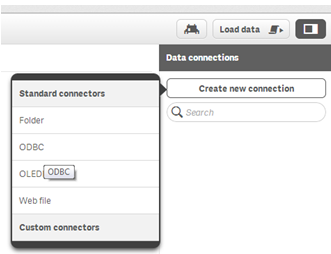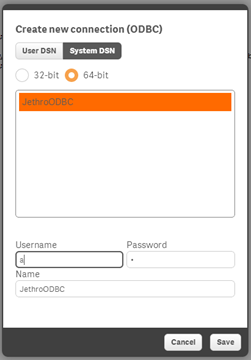How to connect Qlik Sense to Jethro
To configure JethroODBC for use with Qlik Sense:
- Install the JethroODBC driver and configure a DSN for it. For details, see ODBC Driver .
- Open the Data Loader Editor.
- Go to Data connections and click Create new connection.
- From the Standard connectors list, click ODBC.
- In the Create new connection (ODBC) dialog box, pick the Jethro ODBC 64-bit DSN you have created (default name is JethroODBC).
- Enter the username and password of the instance and click Save.
It is recommended to add the following line to the loading script of each Qlik app:
SET Verbatim = 1;
The variable helps to make sure that Qlik won't trim spaces from values within filters.
To enable Set analysis support in Jethro, log into the Linux machine on which Jethro server is installed as user 'jethro', and add the following two lines to the bottom of the file /opt/jethro/instances/<your-instance-name>/local-conf.ini:
qlik.set.analysis.enable=1
assume.referential.integrity=2
Save the file, and then, run the command:
service jethro restart
To be able to execute Set Analysis expressions in a Direct Discovery mode, please read the workaround suggested by Jethro under the Qlik functions page.