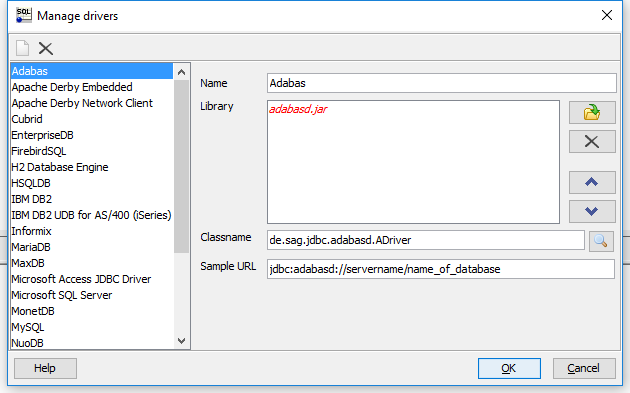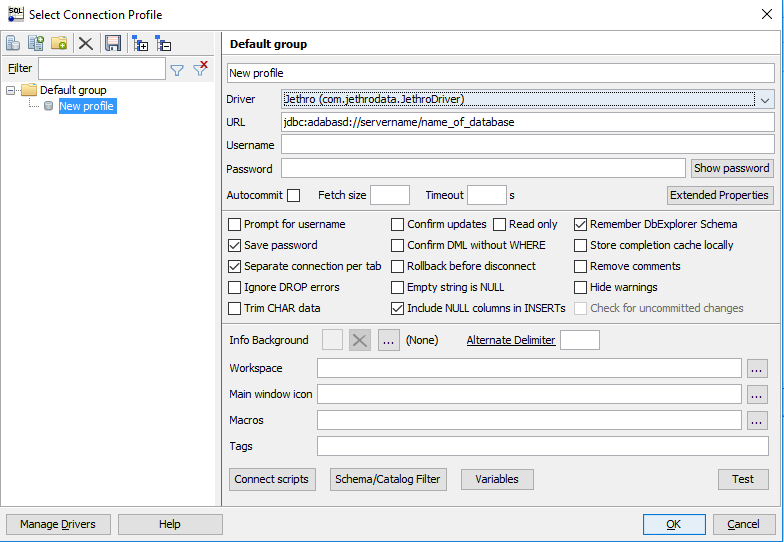JDBC Driver
Jethro's JDBC driver allows BI applications, SQL query tools, and other applications supporting JDBC, to connect to a Jethro instance, using the JDBC APIs.
The following sections specify the steps required for the installation and configuration of Jethro's JDBC driver:
Download
Jethro's JDBC driver can be downloaded from the drivers download page.
It comes as a zip file or a tar.gz, and it needs to be unzipped to a folder (not a temporary one).
Installation
All the JAR files of which this driver is composed of, must be available to the JDBC client.
Every tool has its own way to reach these files, but typically, the full path to reach them should be defined in the Java application CLASSPATH.
Setting a new connection
Once the driver is in the CLASSPATH, you'll need to cofigure the following parameters, that will establish the connectivity between the newly installed driver, and the proper Jethro server(s)&instance.
- Class: com.jethrodata.JethroDriver
- URL: jdbc:JethroData://host:port[;host:port]../{instance_name}
In addition, you will need to provide a user name and a password (default is jethro/jethro)
The URL parameter includes a connection string with one or more JethroServer network addresses (Specifying multiple addresses turns on client-side load balancing).
URL Examples:
jdbc:JethroData://localhost:9111/demo
jdbc:JethroData://10.0.0.77:9111;10.0.0.88:9111/demo
Logs
The path of the logs may change from one system to another, due to a dependency with its environment variables.
Normally, the logs would be found under:
- Windows: C:\Users\<user-name>\AppData\Local\Temp\<user-name>\
- Linux: /tmp/<user-name>/
If you can't find it, starting from JDBC 3.9, the path of the JDBC logs can be retrieved by using the following command:
java -cp <full-path-to-the-jar-file> LoggerPath For example: java -cp /home/jethro/jethro-jdbc-3.9-standalone.jar LoggerPath
Connecting to SQL Query Tools
Any general-purpose SQL query tool should work with Jethro. The instructions below refer to SQL Workbench/J, but other tools should work similarly.
SQL Workbench
To configure JethroServer to work with SQL Workbench:
- Download the appropriate SQL Workbench for your OS and client.
- Follow the instructions on the SQL Workbench site for installation.
- Go to File > Manage Drivers.
The Manage drivers dialog box appears:
- Configure the Jethro driver by adding the following parameters:
- Name: Jethro
- Library: Copy the JAR files of which the Jethro JDBC driver is composed of, to a local directory on your computer, and add them here.
- Classname: com.jethrodata.JethroDriver
- Click OK to confirm.
- Go to File > Connect Window.
The Select Connection Profile dialog box appears. - Create a new profile by setting the following parameters:
- Driver: Jethro (com.jethrodata.JethroDriver)
- URL: as described above. For example:
jdbc:JethroData://localhost:9111/demo
or
jdbc:JethroData://10.0.0.77:9111;10.0.0.88:9111/demo
- Username/Password: default is jethro/jethro
- Driver: Jethro (com.jethrodata.JethroDriver)
- Optionally, assign a name the connection and click Save for further use.
- Click OK to connect.